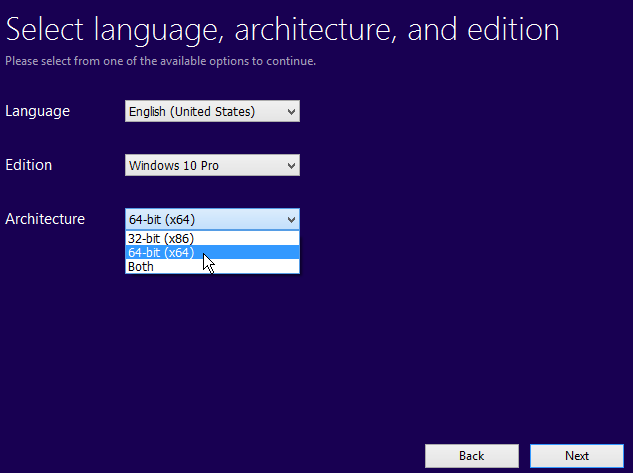Here's how to upgrade from Windows
XP to Windows 10, what you need to consider and why you should upgrade from XP
to Windows 10.
**Click install and your PC will reboot. You'll see a Windows logo, followed by a language selection. Keep an eye on the install as it will reboot your computer and if you don't remove the DVD or flash drive it might try to boot from it instead of yourhard drive. The process should work automatically
In this story we explain things you
should consider before you upgrade from Windows XP to Windows 10. We also
address the benefits of upgrading from Windows XP to Windows 10, before taking
you step-by-step through the process of upgrading a Windows XP PC to Windows
10. If you want to jump straight to those sections, just click the links below.
- Things to consider when upgrading from Windows XP to
Windows 10.
- Benefits of upgrading from Windows XP to Windows 10.
- How to upgrade from Windows XP to Windows 10.
How
to upgrade from Windows XP to Windows 10: Things to consider
Windows XP isn't
eligible for a free update to Windows 10. That is more of a concern for home-
rather than business users of Windows, but if you are running a Windows XP shop
and looking to upgrade, there will be a cost attached. Of course, there is a
cost attached to not moving on from XP. Potentially in terms of the security
threat, but definitely when you take into consideration lack of support for
third-party software and peripherals.
You knew that anyway.
What may be of more concern is that you'll have to do a clean installation of
Windows 10. Every, single, time.
There is simply no way
to upgrade from Windows XP and keep your files, settings and programs. It isn't
a limitation of Windows 10 but a built in limitation of XP. And that will cause
a big problem in most offices. It is solvable, but before you start you need to
think about backing up all files and folders, and making sure you have licences
and code for all critical software programs. And warn people. A lot.
Even still you may also
want to think about upgrading some of the hardware, for instance moving your
PCs to SSDs. You definitely need to audit what you have in terms of hardware.
Solid-state drives are much faster than traditional hard disks and can give a
new lease of life to a PC you thought was destined for the scrap heap. But they
are a cost, both in terms of the component and the time.
So given that running XP
means that you have machines that are over seven years old, it may be a better
idea to save the money on a Windows 10 licence, take the plunge and put the
cash towards news laptop or PCs.
For one thing, your
colleagues will be surprised at how much quicker will be there computers once
you install a fresh version of Windows. The system requirements of Windows
really haven't changed since Windows Vista, and starting from a clean hard disk
means there's no build-up of programs that start with Windows, slowing it down
and using up precious memory. Plus Windows 10 is very light on system
resources.
The other key benefits
are security and compatibility. We have touched on the latter above, but
suffice to say that in a cross-platform world you want to be able to sync with
the latest hardware and software. XP will be able to do that only to a
decreasing extent. Windows 10 buys you a lot more time.
More important, perhaps,
is the security threat inherent in running an OS that is no longer supported.
Windows 10 is naturally more secure due to its built-in antivirus and fleet
management features, too.
How to upgrade from
Windows XP to Windows 10: How do I update a Windows XP PC to Windows 10?
Otherwise, let's get
started. Which ever version of Windows 10 you are upgrading to, you'll have the
option of a physical disc or a digital download. We recommend a physical disc,
if upgrading from XP. (It seems unlikely that a seven-year-old PC won't have a
DVD drive, but if not you will need a bootable USB drive.)
Once again, check that
all files and folders have been copied to an external hard drive, USB thumb
drive or a cloud storage service. Find your software installation discs and
licence keys. If you have misplaced the keys, use a free program such as
Magical Jellybean Key finder to search the Windows registry for these codes, and
then write them down. Encourage your colleagues to back up their email inboxes,
and export internet bookmarks and other settings that they want to keep. You
will get pain from this, so aim for the least pain possible.
Now head to Microsoft's
Windows 10 download page and click on the link for version you need. Use 32-bit
only if your computer doesn't have a 64-bit processor - it may not if it is an
XP PC. You need to save the file, and create a bootable DVD or USB thumb drive.
Given that you will be doing this a lot, it may be worth purchasing Windows 10
media instead. If you are a business customer, speak to your sales rep.
Once you have a bootable
drive, navigate to it and run setup.exe. The first screen will ask if you want
to get the latest updates - it's worth doing this. Accept the licence terms and
if you chose to, the installer will download the latest updates. Then, it will
check to make sure your system meets the minimum requirements and if it does,
will show a 'Ready to install' screen. You may also see a 'What needs your attention'
screen explaining any reason why Windows 10 can't be installed and what you can
do about it.
Click install and your
PC will reboot. You'll see a Windows logo, followed by a language selection.
Keep an eye on the install as it will reboot your computer and if you don't
remove the DVD or flash drive it might try to boot from it instead of your hard
drive. The process should work automatically.
Finally, Windows 10 will
boot, ask you a few questions and then ask you to sign in with your Microsoft
ID. At this point you can set up the user structure you want on your PCs. When
you finally get to the Windows 10 desktop, allow a bit of time for Windows 10
search for drivers for your hardware. The screen resolution may be wrong, but
after a few minutes the correct resolution should be set.