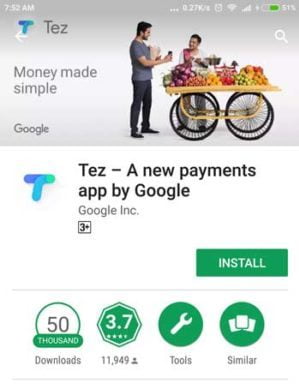Tej Payment App: How to Download, Activate and Use
Do you love paying digitally? If yes, then you might love Google Tej app too. Google launched this app recently to provide an easy payment solution for people in India. Just like BHIM app, Tez also uses UPI to allow making and receiving instant payments. But the processes of Tez are a little bit different than BHIM.
JOINING LINKS : Click Here
Though using the app is easy, it still needs some directions for first-time users. And in this post, I am going to tell you how to use Google Tez app. I will also tell you how to install and activate it.
How to Install and Activate Google Tez
Google Tez app for Android and iOS has been launched recently. The process of installing Tej app is similar to installing any app. If you have installed any app on your phone before, you will not face any problem . Android users go to Google Play Store and search for Google Tez. Now tap on the app name to go to the app’s info page. Here click on the install button to install the app.
If you are an iPhone user, then you can install the app from iTunes store. Just launch iTunes and search for Google Tez app. Keep in mind that the app’s name in app stores is ‘Tez – a payment app by Google’. So, pay close attention while downloading the app.
Steps to Activate Tez app
Steps to activate Tez app are same in both the Android and iOS. Follow the instructions below to activate the Tez app.
- Find Tez app on your phone and open it.
- Select the language you want to use in Tez.
- On the next page, enter your mobile number in the given box. Note that the mobile number must be registered with your bank account. If it’s not, then visit your branch to register it with your account. After entering the mobile number, tap on the arrow icon at the top-right corner.
- The app may ask for some permissions to access some services of your phone. Allow the app to access these services.
Now, select the Google account you want to associate with Tez app. Keep in mind that you must have a Google account to use Tez app. You can also add or create another Google account from here. After selecting the account, tap ‘continue’ to go to the next step.
- The app will then verify your number using OTP. Here, you don’t have to do anything. The app will automatically read the OTP. And it will take you to the next level after verifying it.
- Here, you will get two options to secure Tez app. You can either use your phone’s default screen lock (PIN, Pattern or Fingerprint) or create a Google PIN to unlock the app. Google PIN is a 4 digit number that you can use to access some of Google’s services.
- If you choose your phone’s default screen lock, you will have to confirm it once.
- As soon as you confirm the PIN or screen lock, the activation of Tez app finishes. And you can now add your bank account with it and enjoy making digital payments.
How to Use Google Tez App
Just like BHIM app, Google Tez uses your bank account to make and receive payments. Hence, you first need to add your bank account in Tez. Make sure that mobile banking is enabled in your account. Because UPI is based on mobile banking and uses the mobile number to connect with your account. Below are the steps to add a bank account in Google Tez app.
How to Add Bank Accounts in Google Tez
- Launch Tez app and log in using unlock method you have set.
- Tap on the add bank account option at the top of the screen just below your name.
- Choose the bank from the list. Note that you will find all UPI enabled banks in the list. If your bank is not on the list, it means your bank doesn’t support UPI.
- After choosing the bank, the app will ask you to select the SIM card you want to use. Here, select the SIM that is registered with your bank.
- Now, it will send a message to authenticate your mobile number. The charge for the message is 1.50 that will be charged from your phone’s balance.
- After the authentication, the app will show you your bank accounts with the bank.
- Tap on the account you want to add, and it will ask to enter your UPI PIN to add the account. If you haven’t yet set a UPI PIN for this account, you can set using your debit card details. Just enter last six digits of your debit card number and expiry date. After that enter the OTP you received on your phone. And then you can set a new UPI PIN for the account.
After entering UPI PIN, your account will be added to the Tez app.
How to Make Payments using Google Tez
In Tez, you can make payments using various channels. These include UPI ID, mobile number and account number and IFSC. You can also use Bharat QR code to make payments. It also has a unique ‘Cash Mode‘ feature for making and receiving payments. This feature doesn’t require you to share your details with anyone.
Steps to make payment using UPI ID or mobile number
- Open Google Tez app and log into it.
- Tap on the button that has rupee symbol to make a payment to a new recipient.
- Now, tap on the UPI ID, QR code, Phone option. Then you will see a popup. Here, choose whether you want to pay with UPI ID, QR code or Tez user’s phone number.
- In the next menu, you have to enter recipient’s UPI ID or mobile number. But if you have chosen QR code, then you will need to scan the QR code.
After entering UPI ID or mobile number, tap on verify button. Now, the app would check if the entered UPI ID or mobile number is correct. The app will show the name of the matched account holder. Confirm it and tap on OK to go to the next step.
Now, you will see a chat-like interface. Tap on the Pay button below for making payments.
In the next screen, enter the amount you want to pay. Also, enter that what is this payment for. And then tap on the proceed to pay button.
The app will then ask you to enter your UPI PIN for authentication. You cannot complete a payment without UPI PIN. Enter it and tap on submit button to complete the payment.
Note:- You can make payments using the mobile number only if the recipient uses Tez. If the user doesn’t use Tez, then you can only use UPI ID or QR code along with other options. Once you make first payment or request to a recipient, it will be added to your home screen. If you want to pay to the recipient again, just tap on its account on the home screen.
Steps to make payment using Account number and IFSC
- There are still a lot of people who don’t use UPI. Hence they don’t have a UPI ID for receiving payments. You can also make payments to those using their account number and IFSC. Below are the steps for the same.
- Open Tez and log into it.
- Tap on the button that has rupee symbol to make a payment to a new recipient.
- Now, tap on the account number and IFSC option.
- A popup will show up on the screen. Enter recipient name, account number, reenter account number and IFSC.
- Tap on proceed button to go to the payments page.
- Here, enter the amount and details and tap on the arrow button.
- Enter your UPI PIN in the next step and done. Your payment is successfully made.
- How to use Cash Mode feature
Google Tez’s Cash Mode relies on audio signals to identify the person near you. When both the payer and the payee are at the same place, they can use cash mode for payments. It is just like making transactions in cash. Neither of you needs to share any detail while making payments.
- Tez app transmits ultrasound waves using Google’s QR technology. Below are the steps to make payments using cash mode.
- Launch the Tez app and log into it using unlock method.
- Swipe up the Tez button to start transmitting audio signals.
- Tell the recipient to swipe down the same button on his/her phone. Recipient’s phone would also start transmitting the audio signals.
- Your phone will check the devices in range and shows you the list of devices. Tap on the recipient’s account from the list.
- Now, enter the amount and details and tap on ‘proceed to pay’ button.
- Enter your UPI PIN on the next page and hit submit button to complete the payment.
How to Receive Payments using Google Tez
Just like making payments, you can receive payments using a lot of channels. You can share your UPI ID with the anyone. If the person is using any UPI app, he can easily make payments to you using UPI ID. You can also share your mobile number with Tez users to receive payments.
But if you don’t want to share anything and the payer is near you. Then you can use Tez app’s Cash Mode to receive payments. All you need to do is swipe the Tez button down to receive the payment. And tell the payer to swipe the same button on his/her phone to make the payments. Keep both phones aside as they will transmit and receive audio signals to identify each other. After identifying, your account will show up on the payer’s phone. Tell him/her to tap on your account and complete the payment process as stated above.
JOINING LINKS : Click Here